Technical Requirements and Connectivity Options
Integrating a camcorder into a video conferencing system requires a few key technical components to ensure smooth video transmission and compatibility. Here's what you need to consider:
1. Video Output Ports on the Camcorder
Most professional camcorders offer output options such as:
-
HDMI
-
SDI (Serial Digital Interface)
-
USB-C (on some models)
For integration, HDMI is the most common and widely supported interface.
2. Capture Card or Video Encoder
Since camcorders are not natively recognized as webcams by conferencing software, you’ll need a capture device such as:
-
USB HDMI Capture Cards (e.g., Elgato Cam Link, AVerMedia)
-
Network encoders (for IP-based streaming setups)
These devices convert the camcorder’s HDMI output into a format that your PC or video conferencing software can recognize as a video input.
3. Tripod, Power Adapter & Cables
Long meetings demand stability and constant power. Ensure your setup includes:
-
Tripod or wall mount for steady shots
-
AC power adapter to avoid battery interruptions
-
High-speed HDMI cables for reliable signal transmission
Software Compatibility and Setup Tips
Camcorder integration works seamlessly with most modern video conferencing platforms, but some setup and configuration is required. Here's how to ensure smooth performance:
1. Platform Compatibility
Camcorders (via capture cards) are compatible with:
-
Zoom
-
Microsoft Teams
-
Google Meet
-
Cisco Webex
-
OBS Studio (for live streaming and virtual camera options)
Once the capture device is installed, your system recognizes the video feed as a webcam, which can be selected in any conferencing platform.
2. Resolution and Frame Rate Settings
Set your camcorder to output in 1080p at 30fps for optimal clarity and compatibility. Avoid 4K unless the conferencing platform and bandwidth fully support it.
3. Audio Integration
If you're using the camcorder’s mic or an external mic connected to it, make sure your conferencing software is set to sync video with the correct audio source. Alternatively, use professional USB or XLR microphones for better sound quality.
4. Camera Control and Autofocus
Enable features like continuous autofocus or manual focus depending on your use case. Camcorders also offer zoom and iris control, which can help maintain quality in varying lighting conditions.
GoLive eTechnologies: Offering Complete AV Integration Solutions
At GoLive eTechnologies, we specialize in integrating high-performance AV equipment for corporate, educational, and government clients. Here’s how we simplify camcorder integration for video conferencing systems:
-
Customized AV setup and consulting for your room size and usage
-
Supply and installation of professional camcorders, capture devices, mounts, and accessories
-
Compatibility testing and software integration for seamless functionality
-
Training and remote support to ensure your team can manage the setup confidently
We partner with trusted global brands and bring our expertise in delivering reliable, scalable, and cost-effective video conferencing solutions.
Superior Video Quality Through Camcorder Integration
Integrating camcorders with your video conferencing system is a smart investment if you’re aiming for higher video fidelity, better control, and a more professional presentation. Whether for board meetings, webinars, online teaching, or virtual hearings, camcorders add a broadcast-level polish to your virtual communications.
With the right hardware, configuration, and expert guidance from GoLive eTechnologies, camcorder integration is not only possible — it’s a game-changer for your digital communication strategy.
Ready to upgrade your conferencing setup? Contact GoLive eTechnologies today for a tailored AV integration solution.


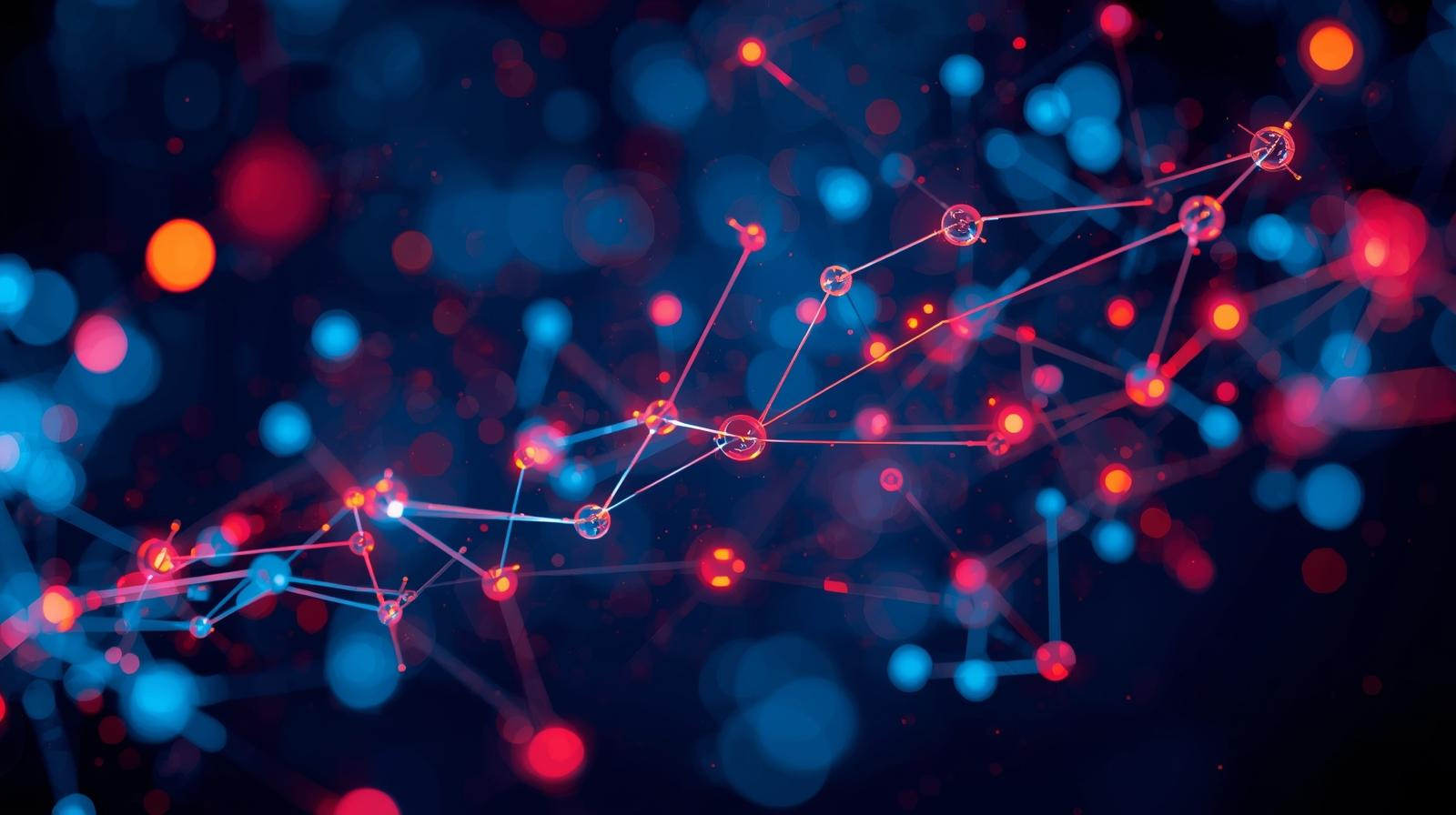
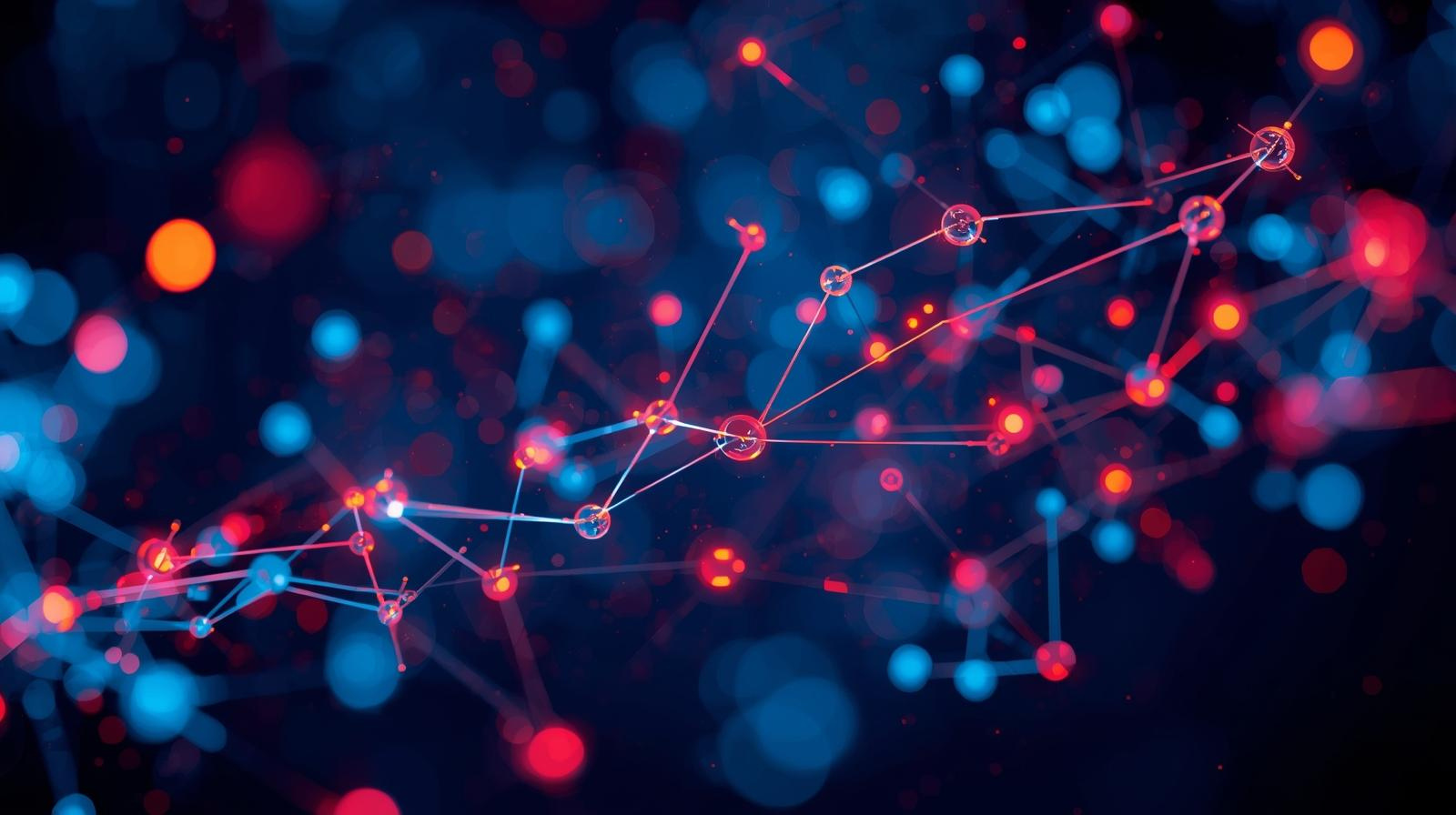



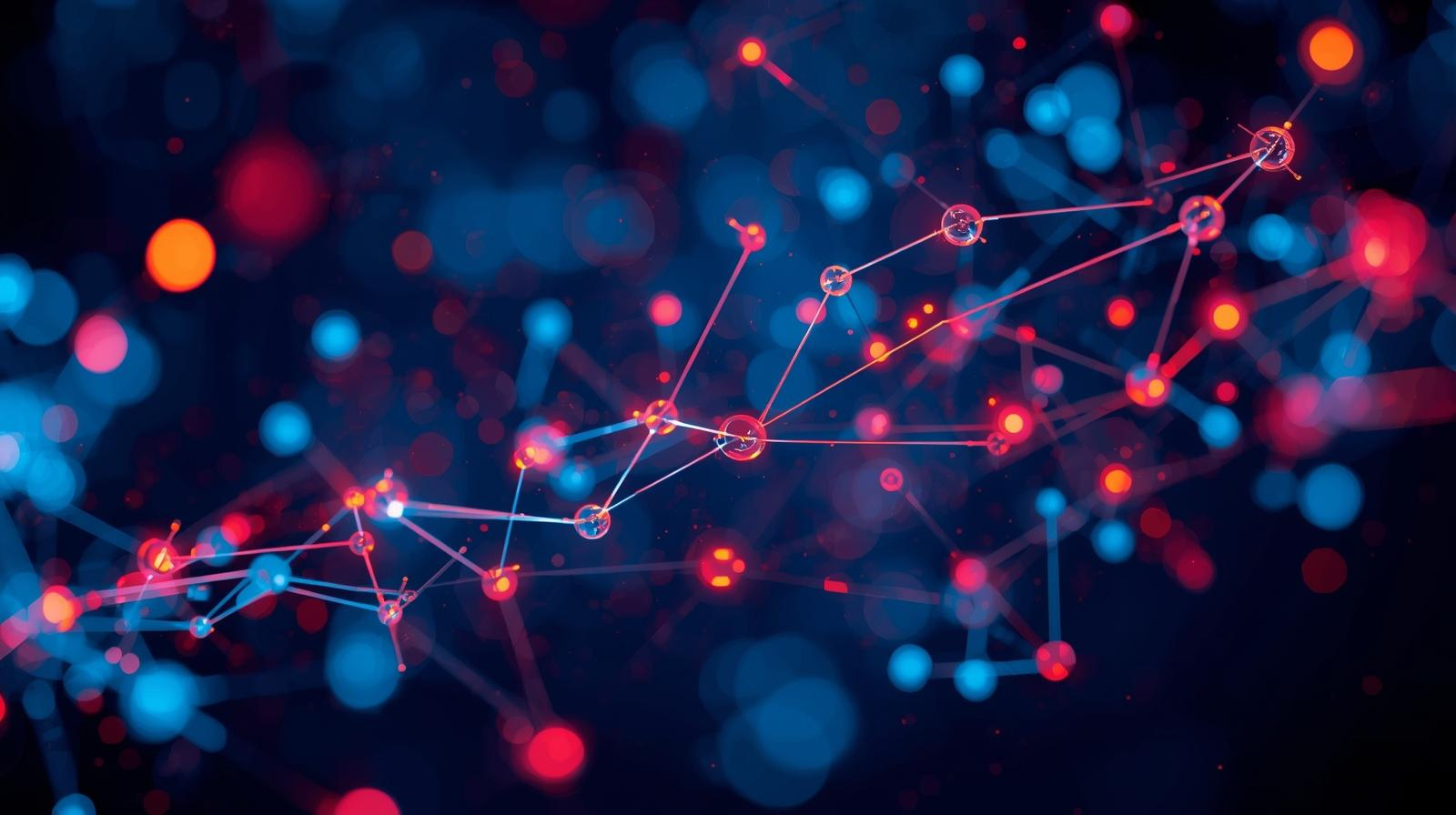

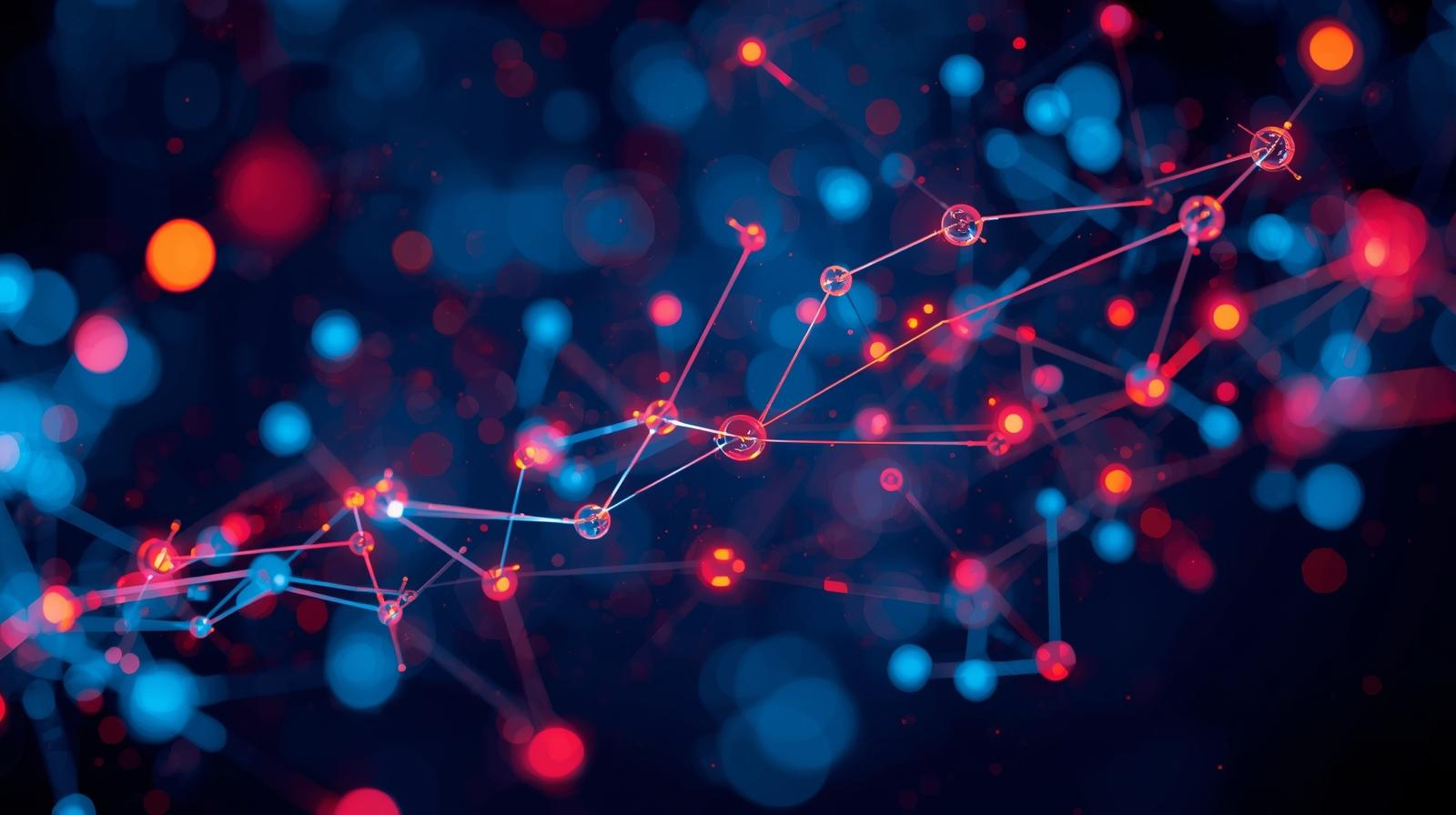
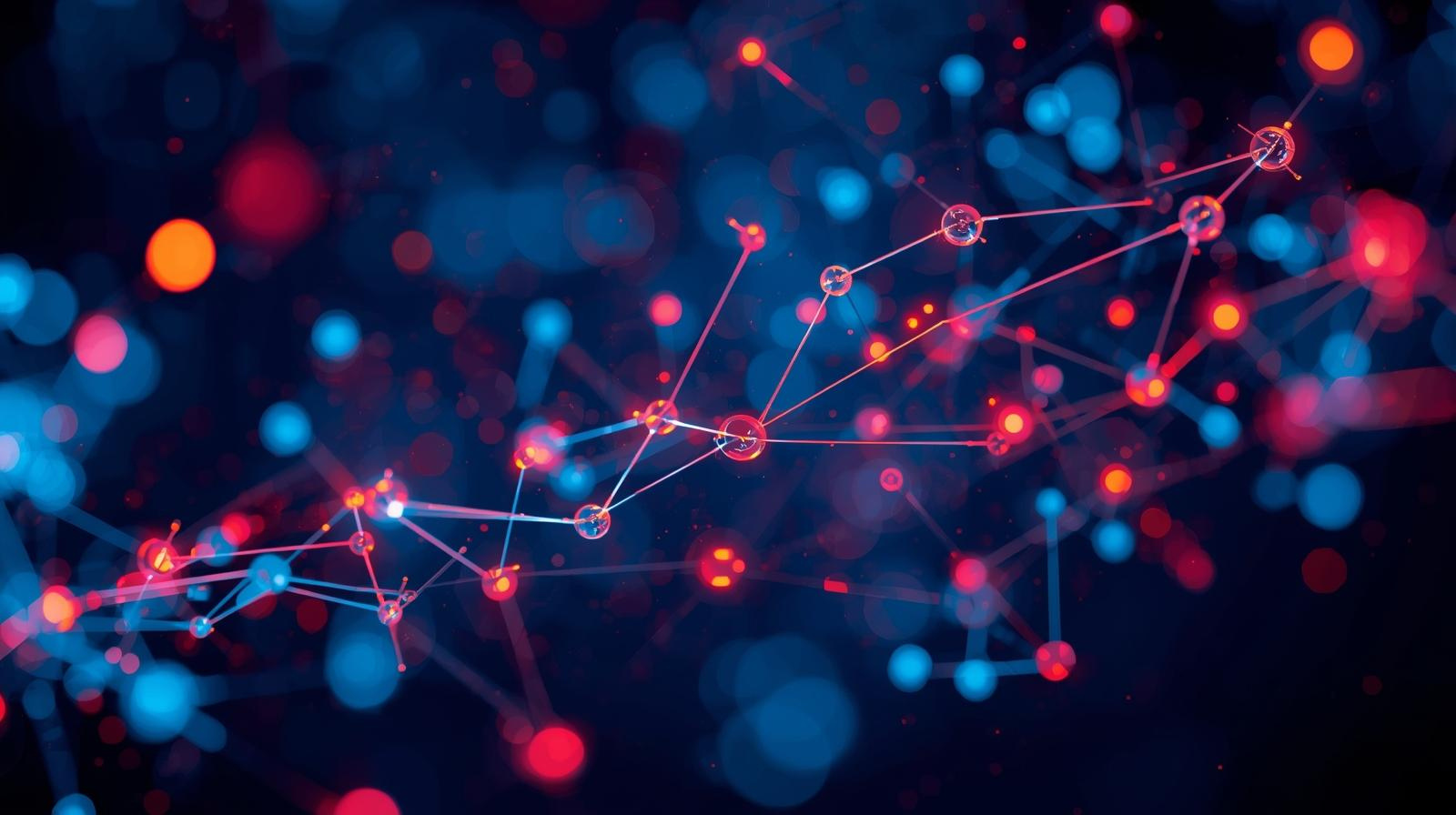
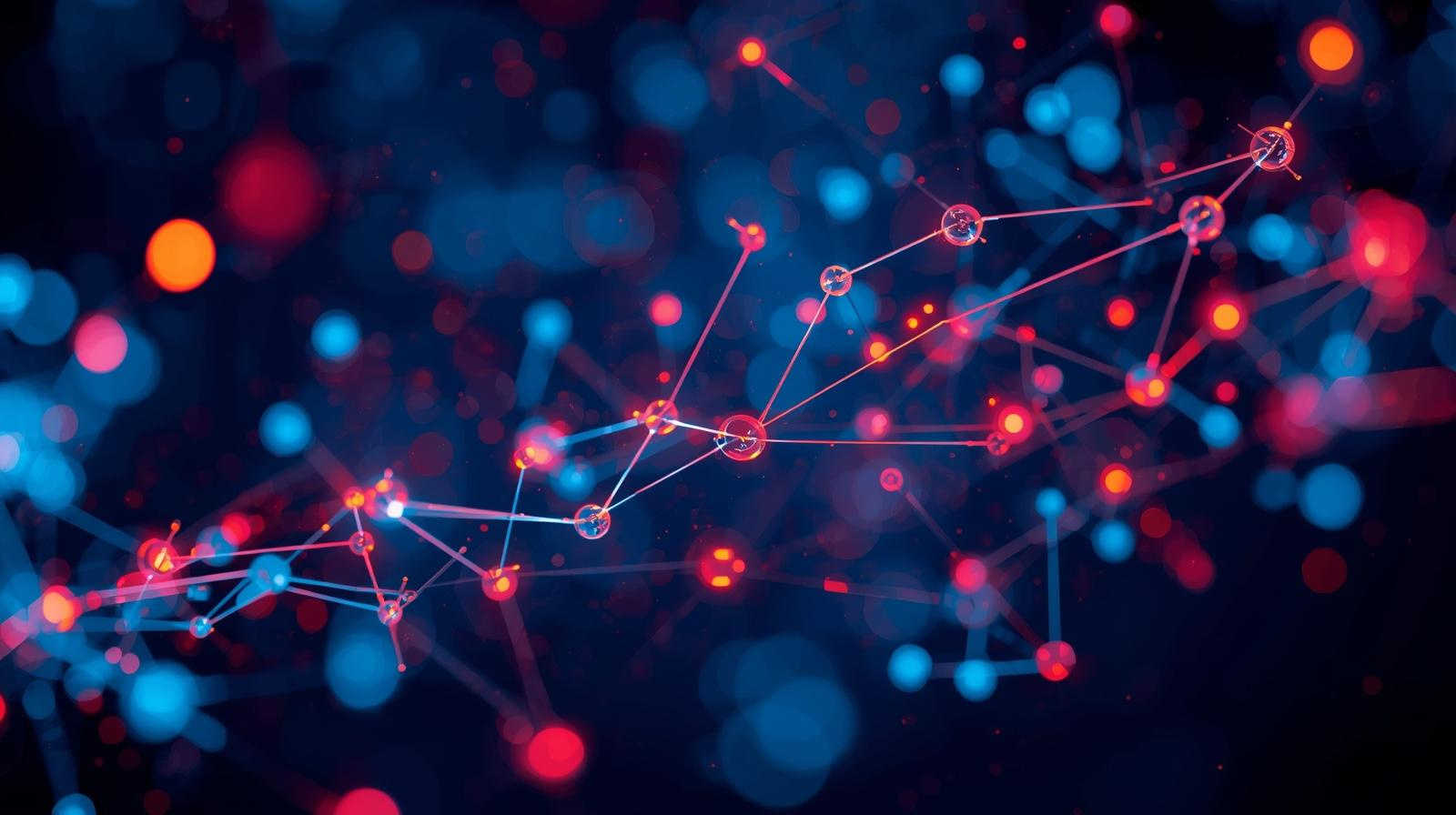
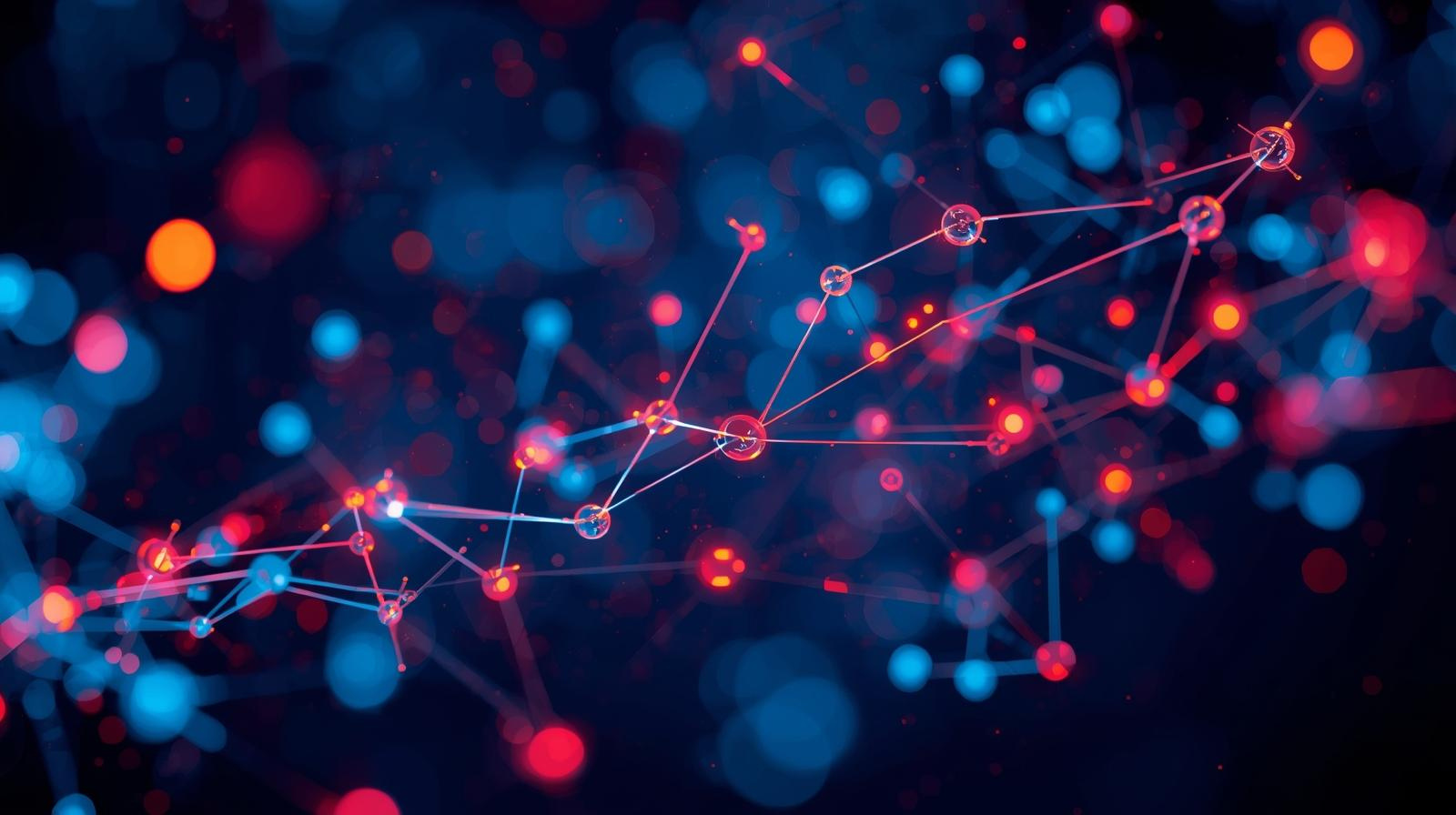
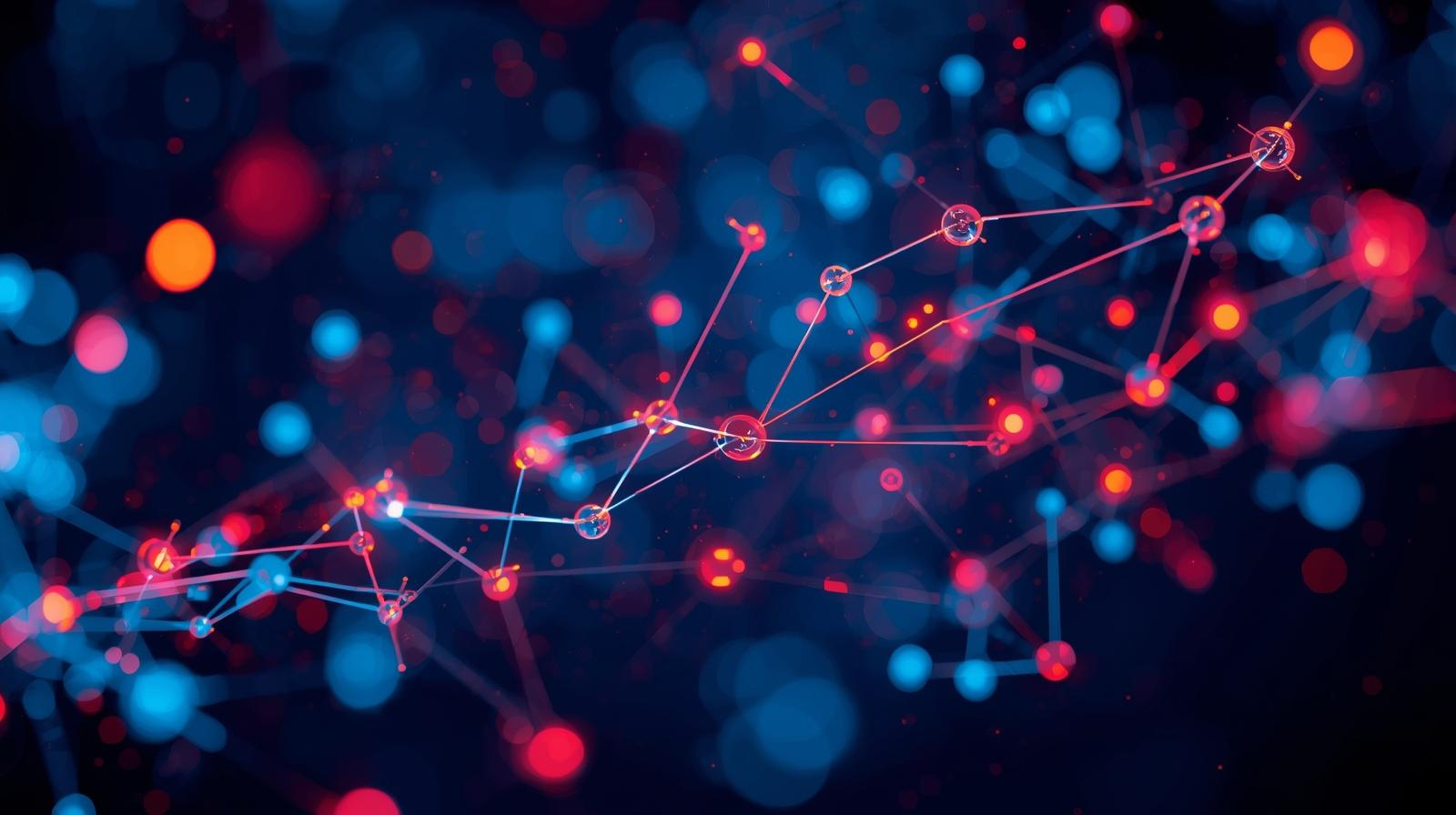
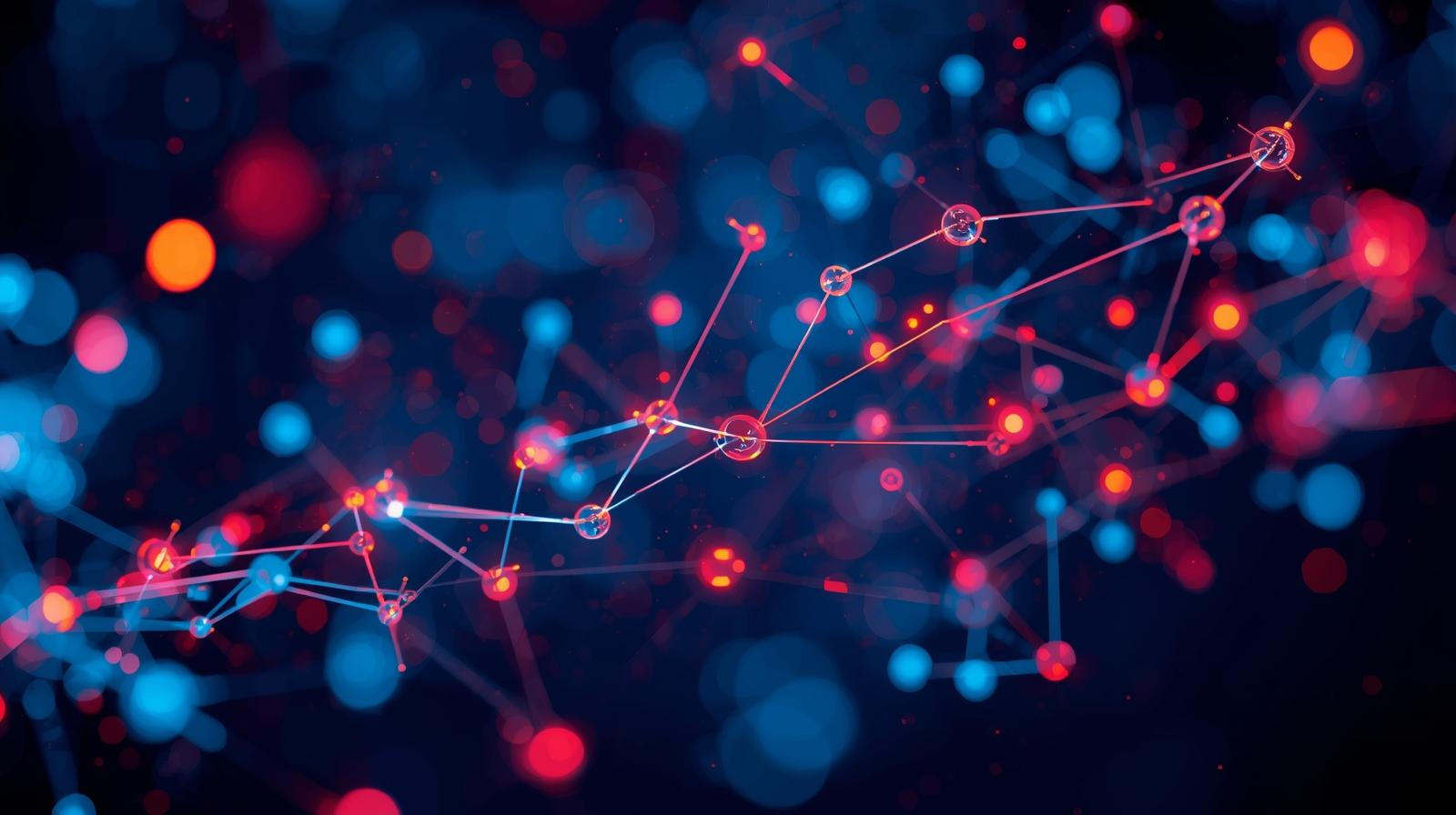
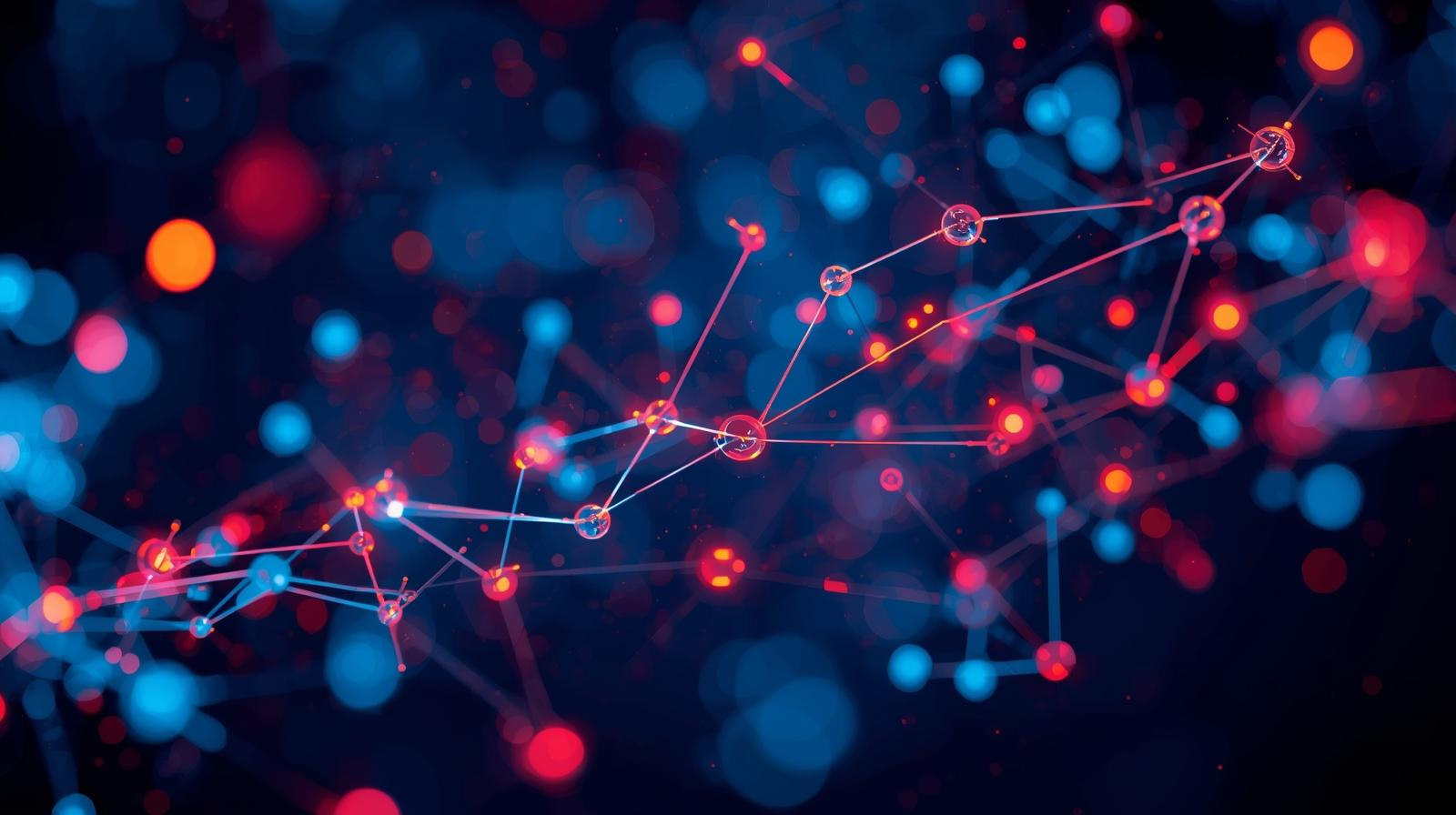
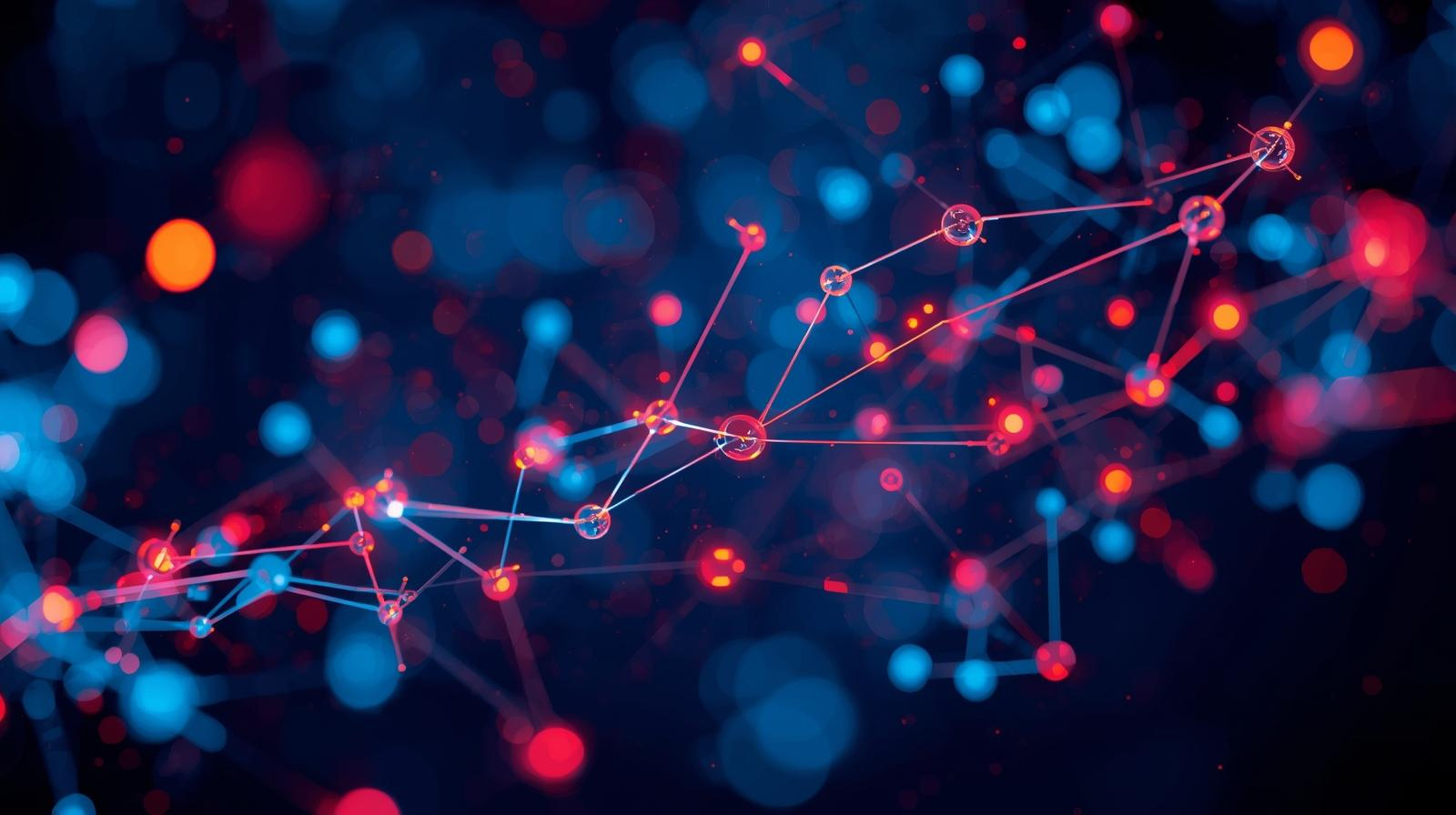
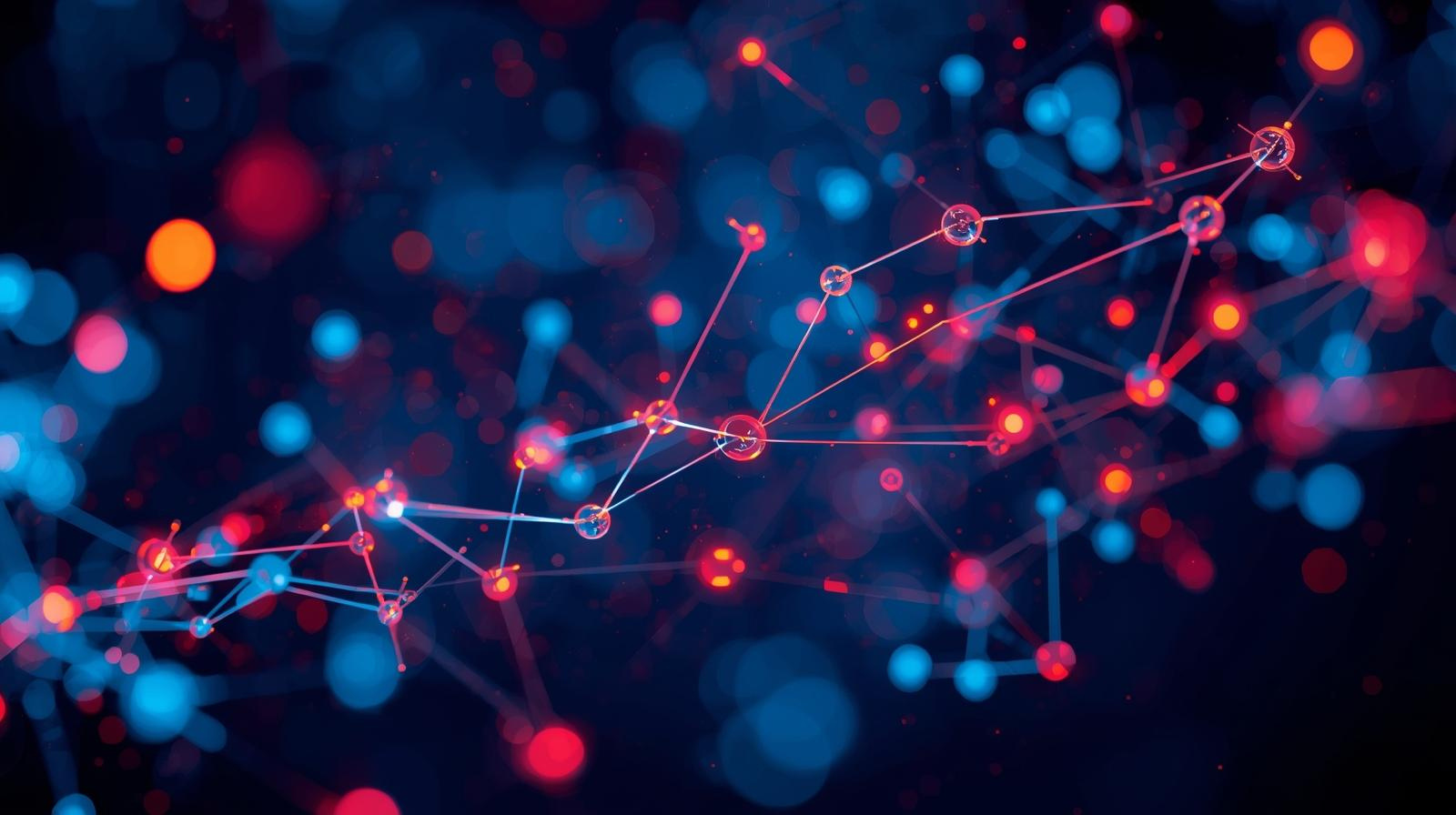
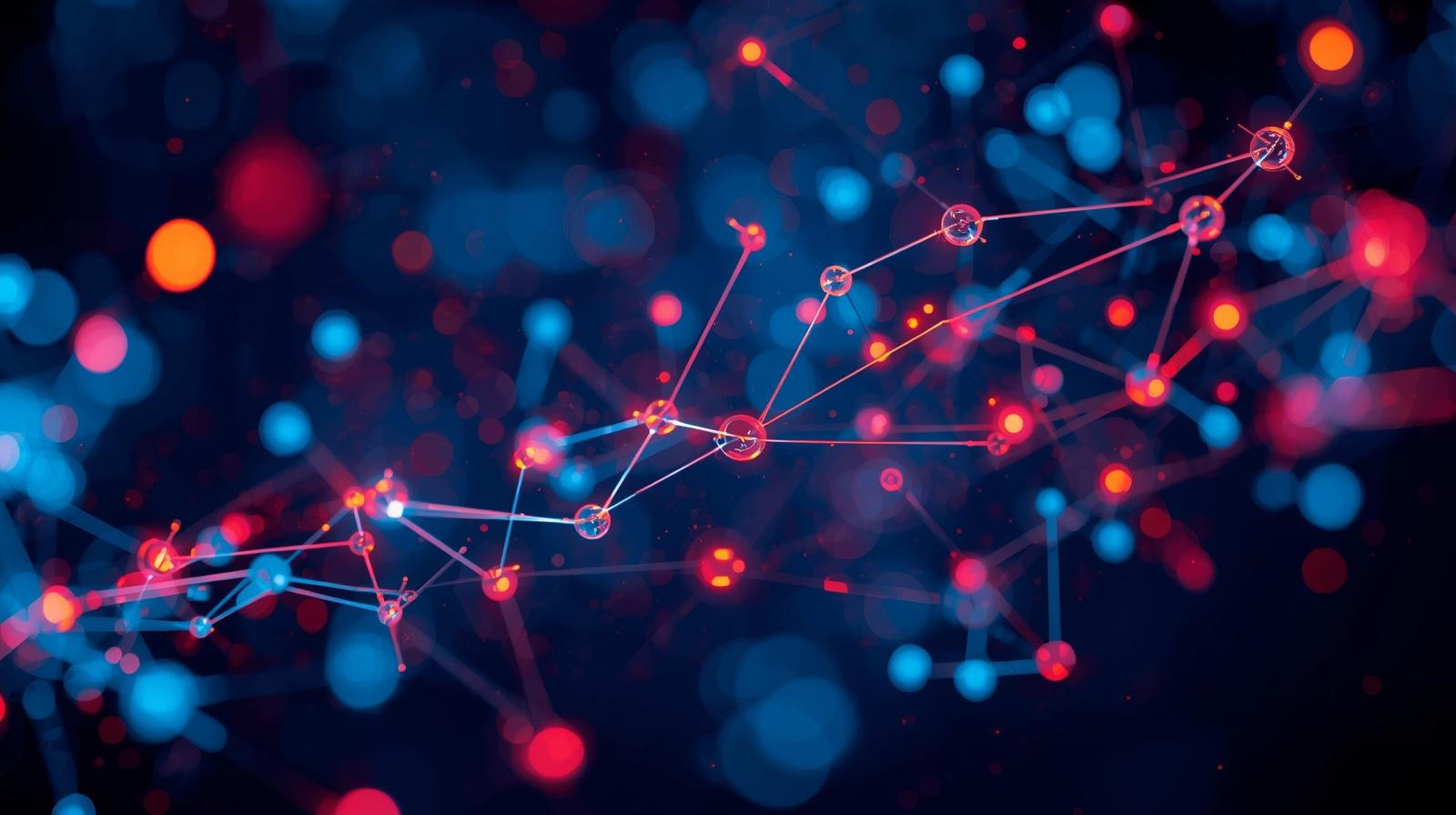
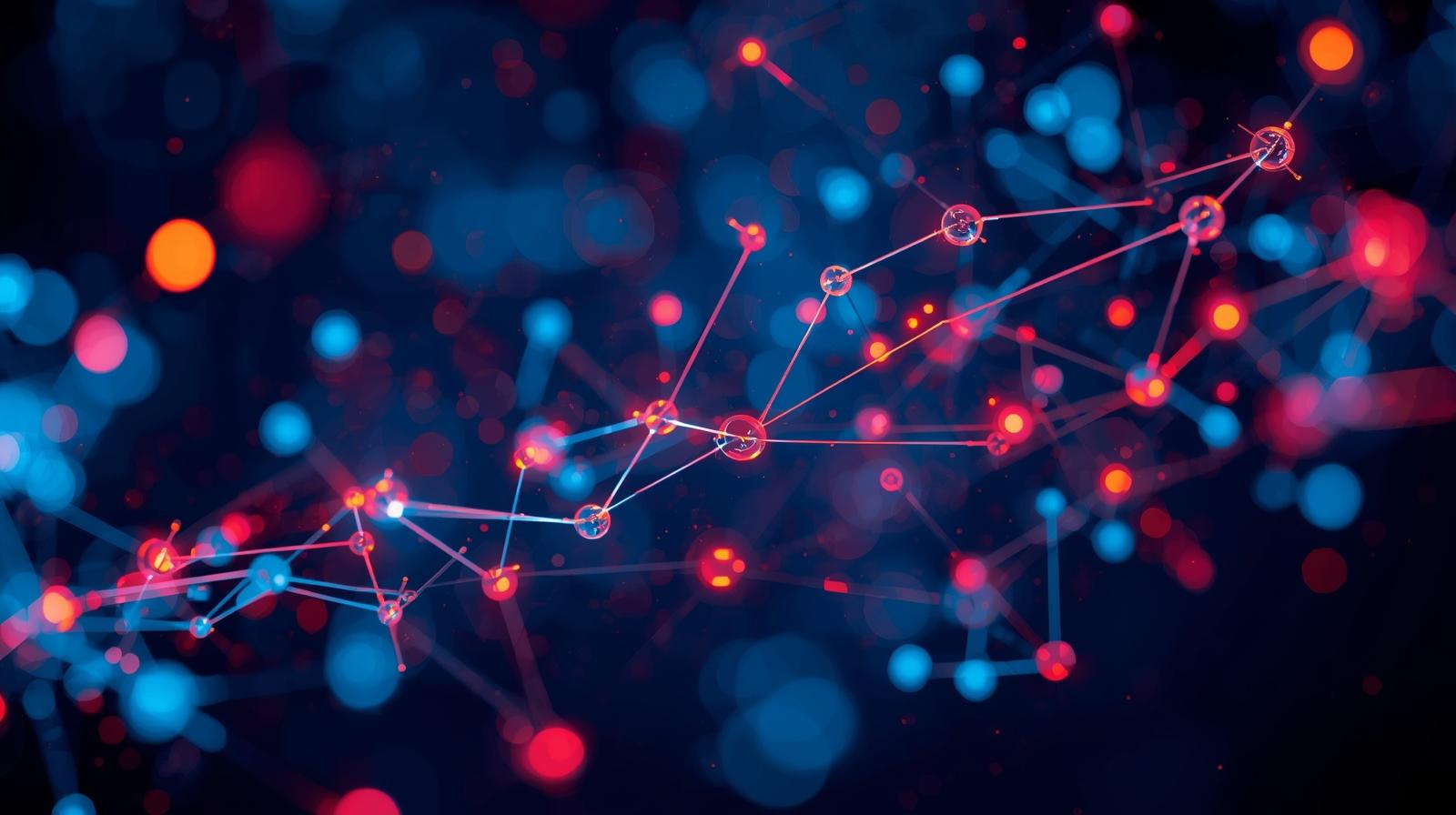
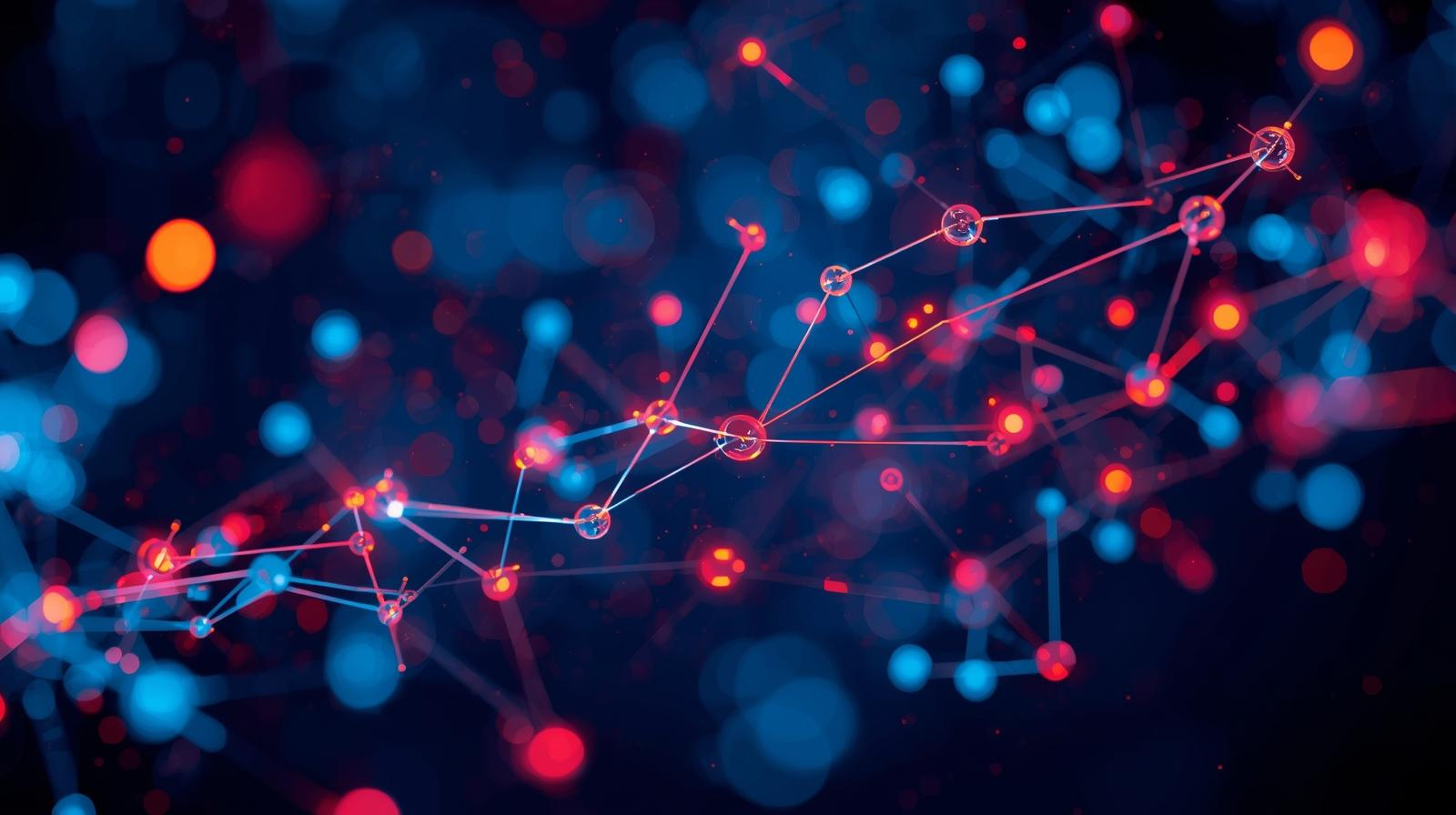
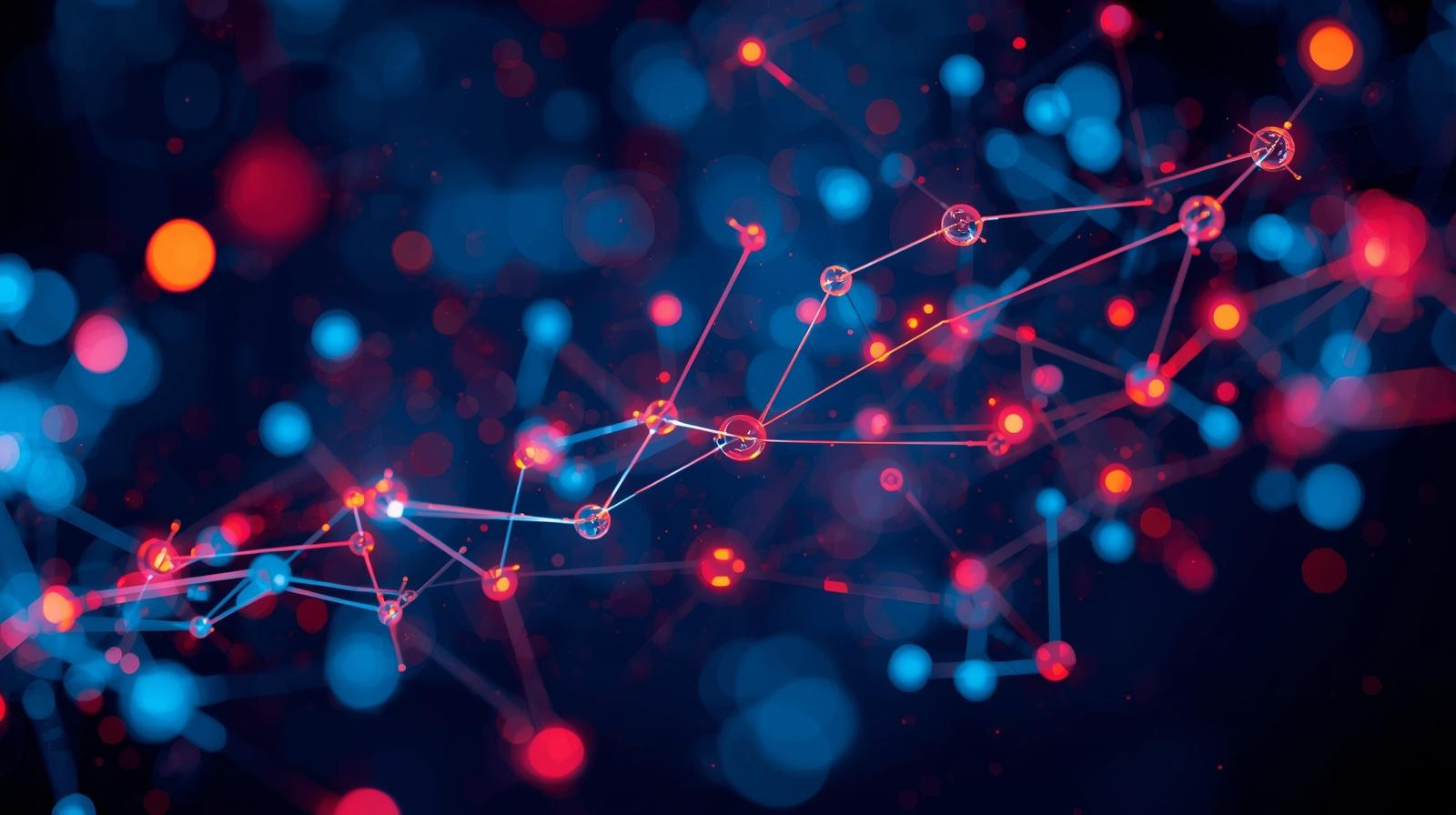
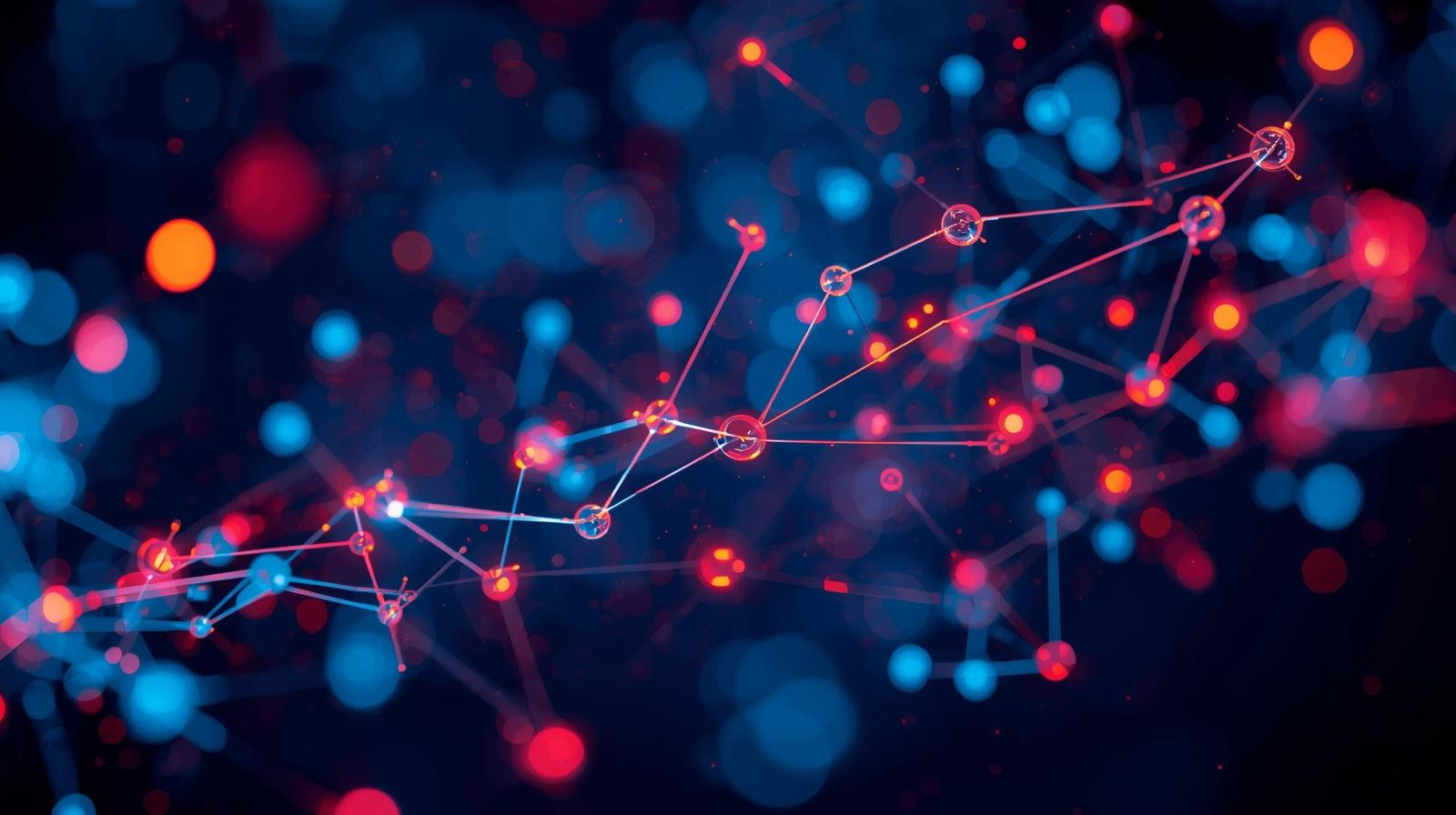
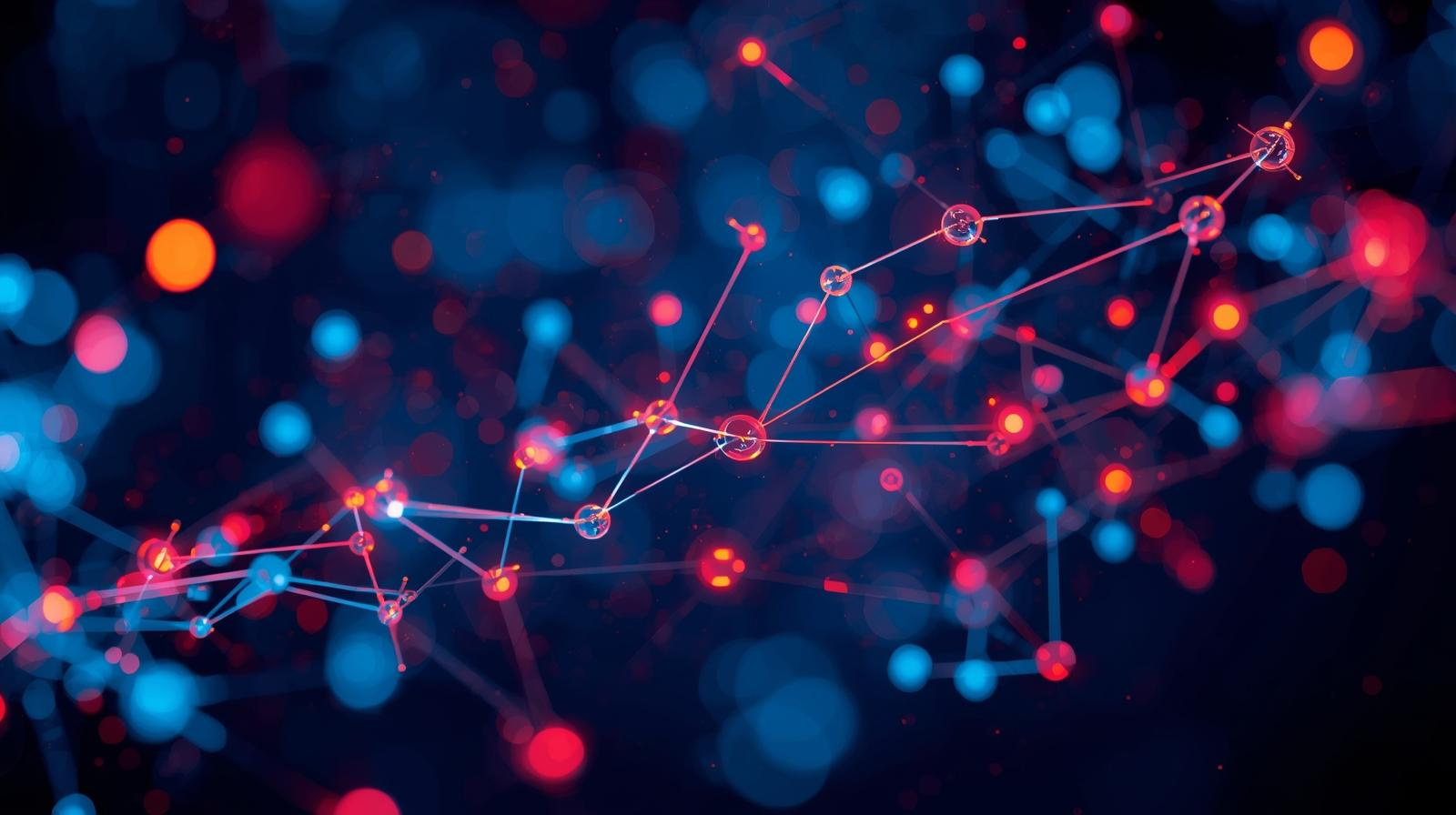
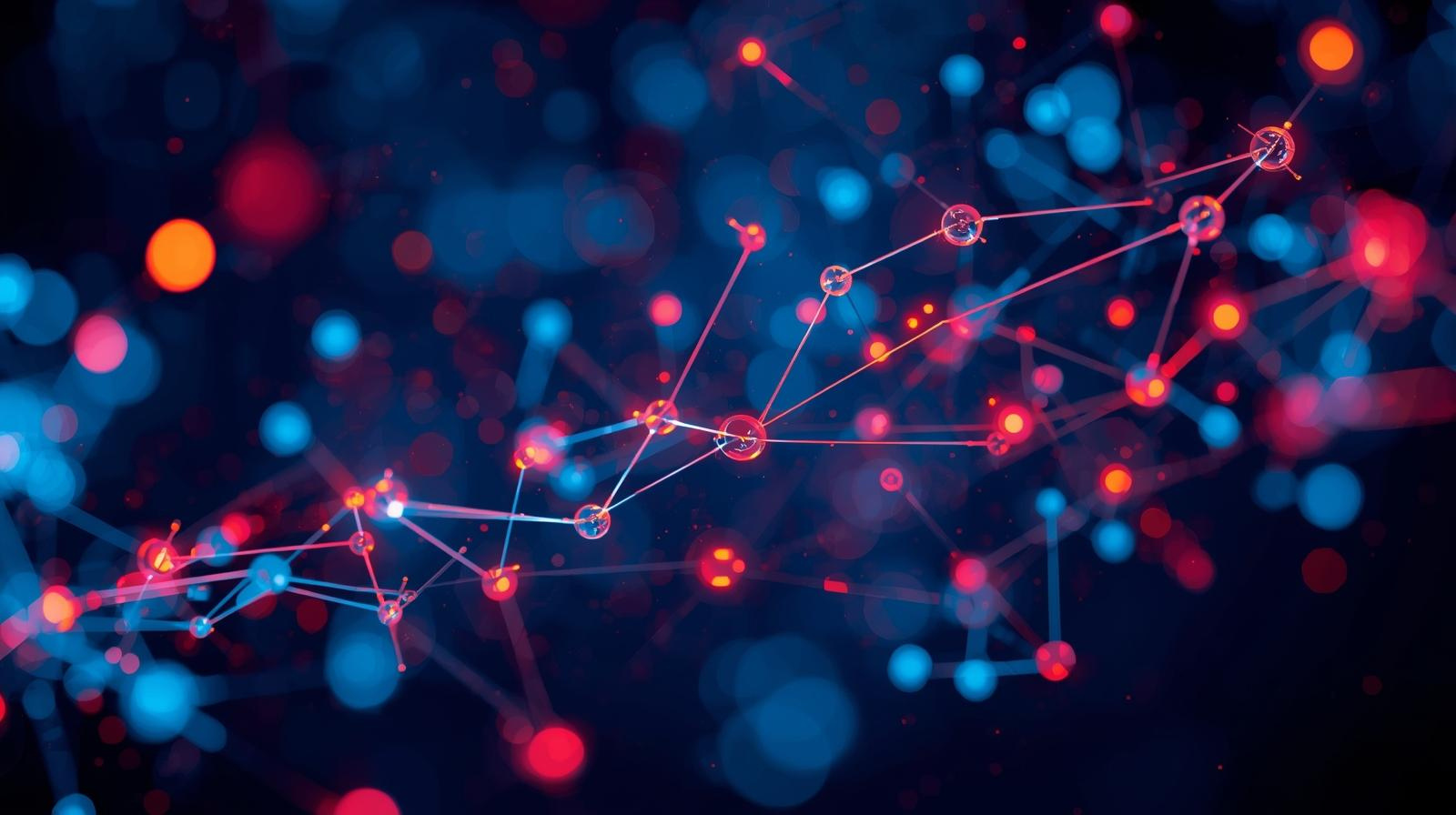
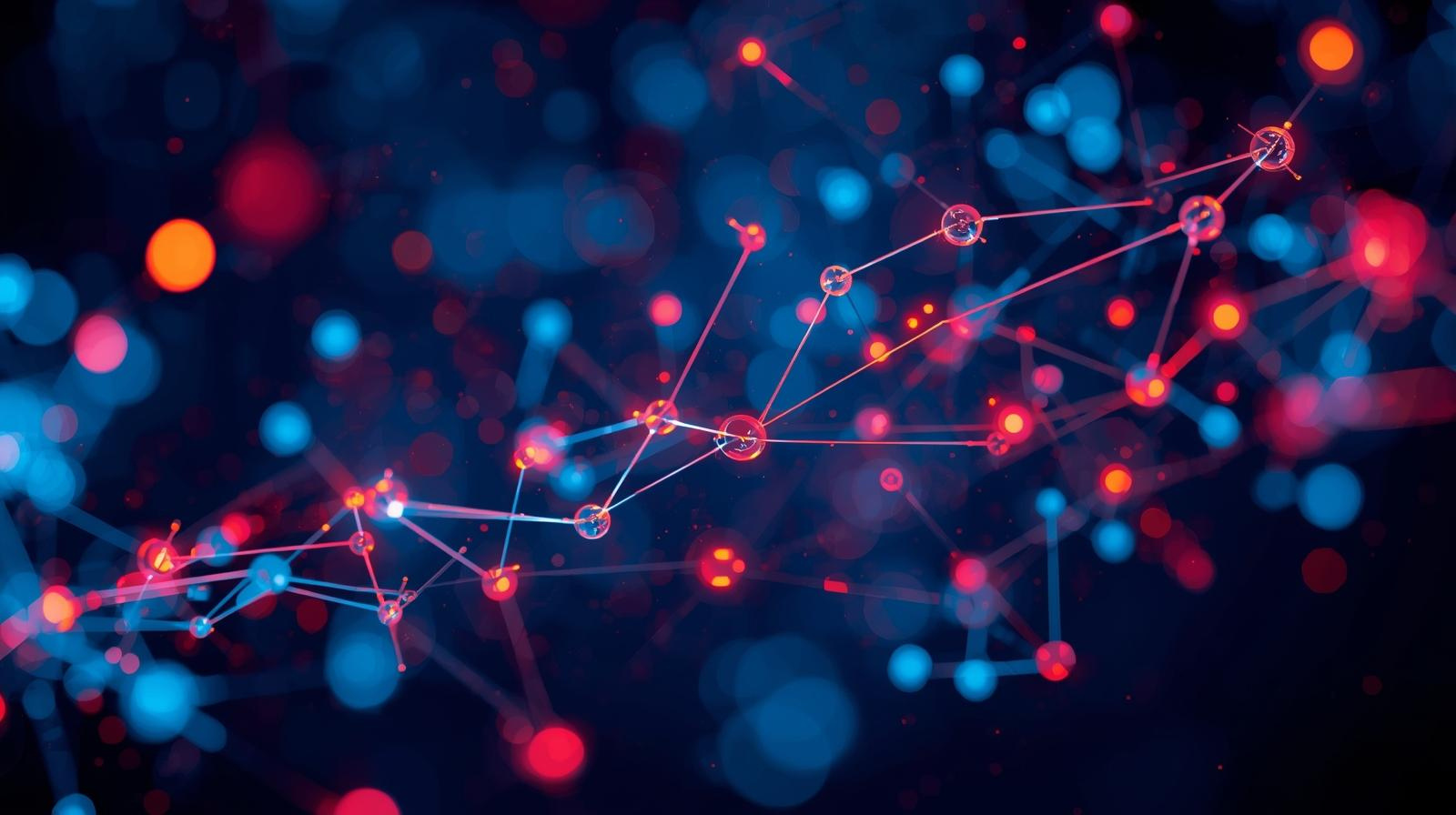
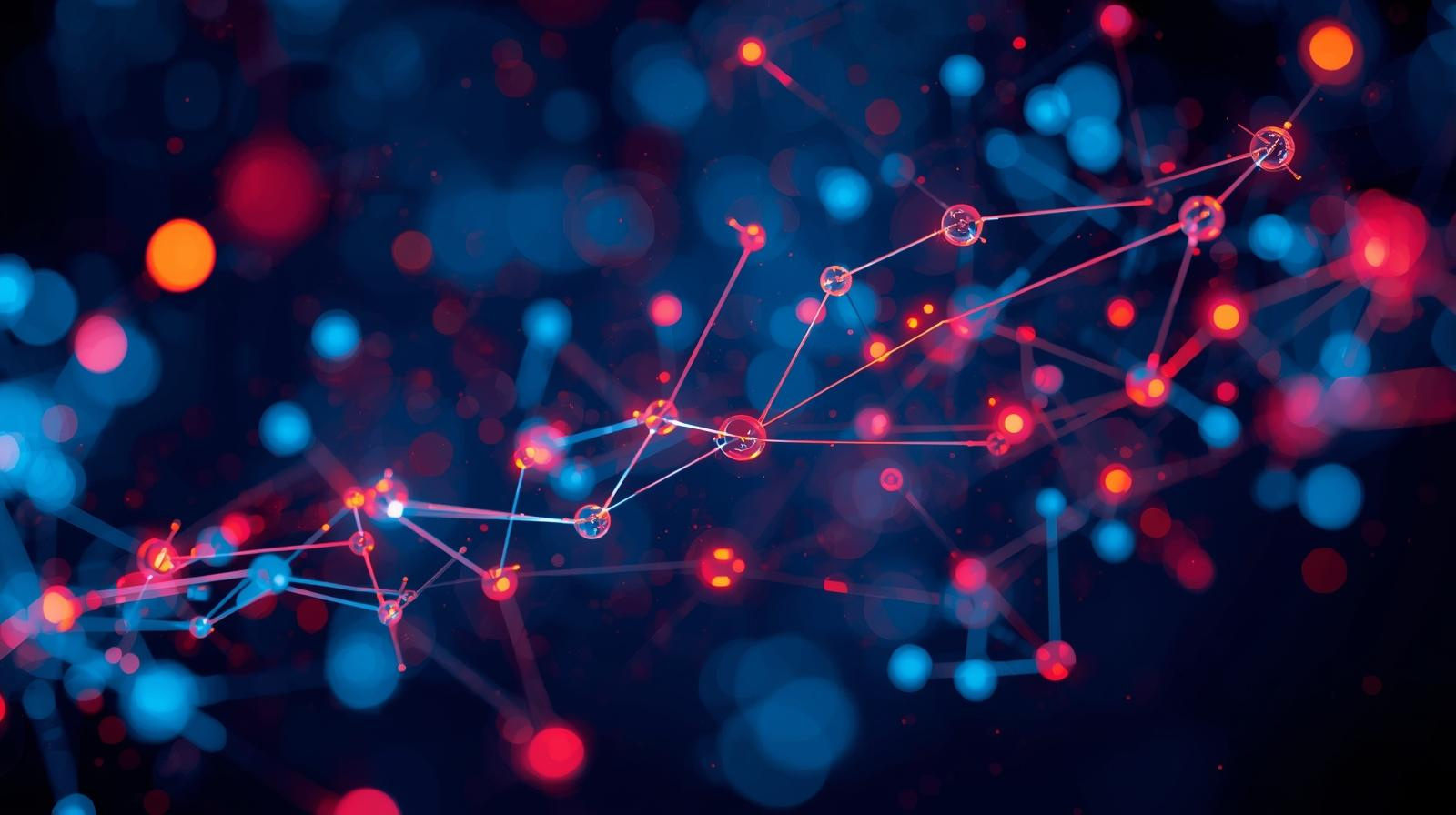
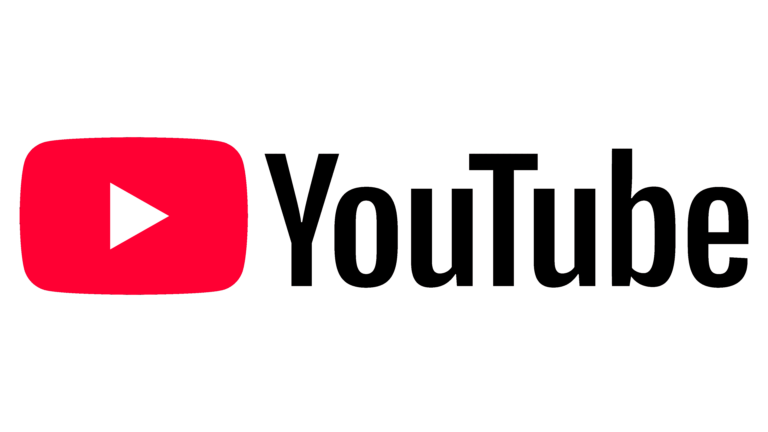


No comments yet. Be the first to comment!