
Importance of External Webcams for Professional Meetings In the age of hybrid work, online classes, and virtual meetings, video quality plays a pivotal role in how you present yourself and communicate. While built-in laptop cameras are convenient, they often fall short when it comes to delivering the clarity, control, and consistency needed for professional-grade video conferencing. That’s where external webcams step in. Whether you're joining a high-stakes business meeting, teaching in a hybrid classroom, or leading a virtual presentation, an external webcam can dramatically improve your video presence. As India’s leading AV and conferencing solutions provider, GoLive eTechnologies offers expert insights on how to make the most of your external webcam setup.
Optimal Placement and Lighting Setup
The placement of your webcam and lighting conditions can make or break your on-screen appearance. An external webcam offers flexibility—use it to your advantage.
Best Practices:
Eye-Level Mounting: Place the webcam directly at eye level to maintain natural eye contact during meetings.
Frame the Shot: Ensure your head and shoulders are centered in the frame with minimal background distractions.
Use Soft, Front-Facing Lighting: Position a light source (like a ring light or a window) in front of you to evenly illuminate your face and reduce shadows.
Avoid Harsh Backlighting: Sitting in front of a window or bright light can create unwanted silhouettes.
Tip: Mount your webcam on a tripod or monitor top for a stable, professional view.
Software Settings for Best Video Quality
Most external webcams allow you to manually control camera settings via software. This can greatly improve your visual clarity, especially in dynamic environments.
Key Adjustments:
Resolution Settings: Set to 1080p or higher for a sharper image.
Auto-Focus and Exposure: Ensure these are enabled for seamless transitions and lighting shifts.
White Balance: Adjust for accurate skin tones in varying lighting conditions.
Frame Rate: 30fps is ideal for smooth video in most conferencing applications.
GoLive eTechnologies provides pre-configured webcam kits and software tools to help you get the best image quality right out of the box.
Integrating Webcams with GoLive eTechnologies Interactive Panels
For organizations and educational institutions using Interactive Flat Panels (IFPs), integrating external webcams into the AV system ensures a seamless, immersive experience.
Benefits of Integration:
Wider Coverage: Use high-quality webcams to capture group discussions, classroom sessions, or training events.
Compatibility with VC Platforms: GoLive’s interactive panels support webcam feeds for platforms like Zoom, Microsoft Teams, and Google Meet.
One-Touch Conferencing: Control your video and audio inputs directly from the IFP interface.
Hybrid Teaching Support: Combine webcam feeds with digital board content for an enriched learning environment.
GoLive eTechnologies offers plug-and-play webcam solutions optimized for interactive panel usage in hybrid classrooms and corporate boardrooms.
Enhancing Audio and Video Synchronization
Even the best webcam won’t shine if your audio lags behind. Ensuring sync between audio and video is crucial for professional video conferencing.
Recommendations:
Use a Dedicated Microphone or Headset: Avoid relying solely on the webcam's built-in mic for clearer and more directional audio.
Check USB Port Compatibility: Ensure you're using USB 3.0 or higher ports for faster data transfer and low latency.
Reduce Background Processes: Close unused applications during meetings to minimize CPU usage and prevent lag.
Perform Regular Testing: Before joining a call, test audio-video sync using built-in tools on your platform of choice.
GoLive also provides all-in-one AV conferencing bundles, which include webcams, microphones, and speakers that work together seamlessly.
Maximize Your Video Conferencing Experience
Upgrading to an external webcam is one of the most effective ways to enhance your video conferencing setup—whether you’re a business professional, educator, or remote team leader.
With the right placement, lighting, software configuration, and hardware integration, you can elevate your communication quality and professionalism instantly.
At GoLive eTechnologies, we help individuals and organizations across India build reliable, budget-friendly, and high-performance AV environments. Whether you need webcams for a classroom, boardroom, or home office, we’ve got you covered.
Your email address will not be published. Required fields are marked *
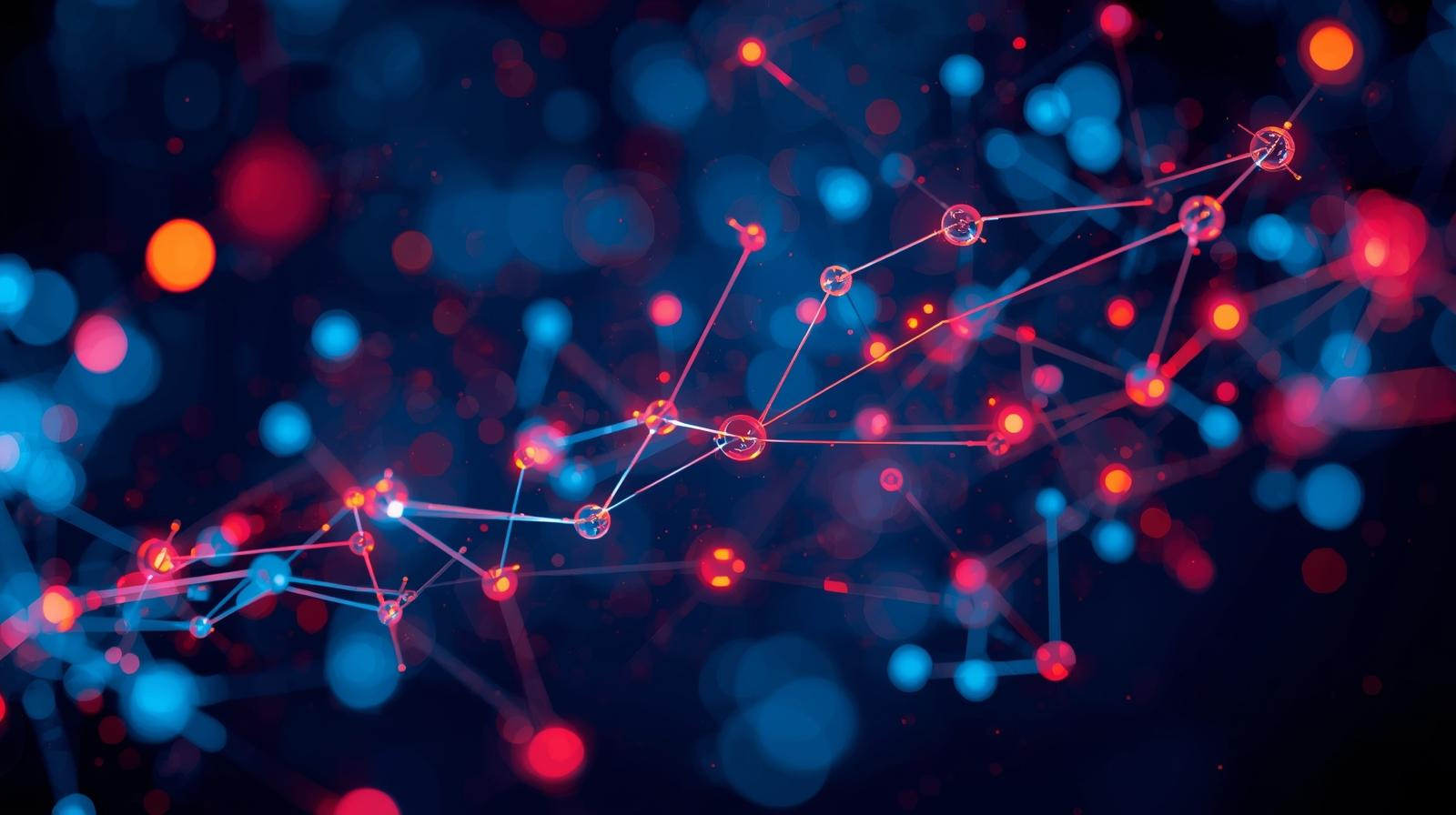
By Inhype • December 24, 2025
Indian education is evolving rapidly. Schools, colleges, coaching centres, universities, and training institutes are no longer choosing between online
Read More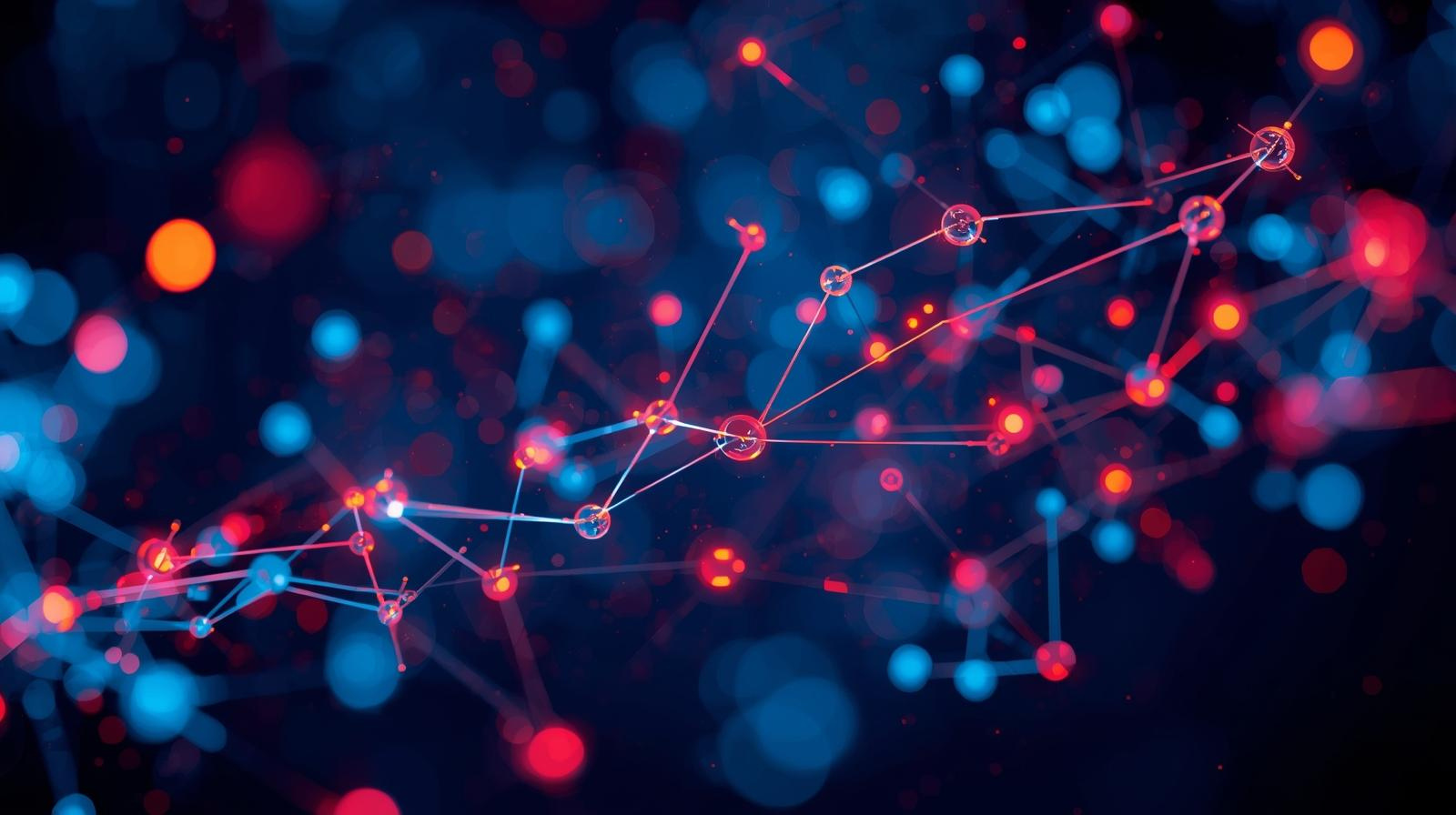
By Inhype • December 24, 2025
Across India, teachers are facing rising workloads, screen fatigue, classroom management stress, and pressure to deliver consistent results both onlin
Read More
By Inhype • December 24, 2025
Indian colleges are rapidly shifting toward smart classrooms, smart labs, and digital libraries to meet the demands of hybrid learning, NEP 2020, and
Read More
By Inhype • December 24, 2025
With the rapid growth of smart classrooms, hybrid learning, and digital collaboration in India, schools, colleges, coaching centres, and corporates ar
Read More
By Inhype • December 24, 2025
As smart classrooms in India rapidly expand, managing multiple digital boards, cameras, audio systems, and interactive panels across a large campus ha
Read More
No comments yet. Be the first to comment!